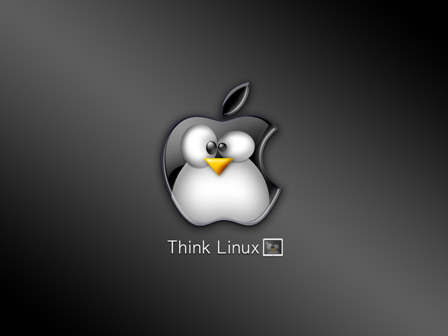Hi,
IF you got the error "ERROR:root:code for hash sha512 was not found." on running any python script then it might be due to a package called hashlib for python is missing . Here is the steps to install the package .
Download the package hashlib-20081119.tar.gz from http://code.krypto.org/python/hashlib/
Then do the following steps
tar xvfz hashlib-20081119.tar.gz
cd hashlib-20081119
sudo python setup.py install
It will install the package.
Then run the script again .
Regards
Syamkumar
IF you got the error "ERROR:root:code for hash sha512 was not found." on running any python script then it might be due to a package called hashlib for python is missing . Here is the steps to install the package .
Download the package hashlib-20081119.tar.gz from http://code.krypto.org/python/hashlib/
Then do the following steps
tar xvfz hashlib-20081119.tar.gz
cd hashlib-20081119
sudo python setup.py install
It will install the package.
Then run the script again .
Regards
Syamkumar