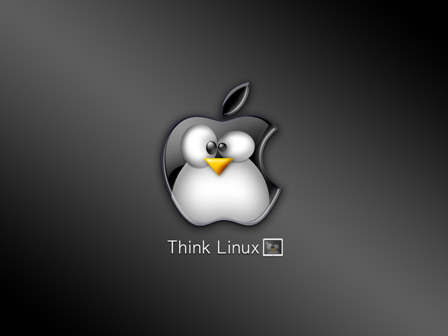Hi,
I have a requirement in my organisation to replicate the server environment running in operating system ubuntu in kvm to another machine in vmware. The current machine contains applications like apache, trac, postgresql, svn etc. One solution for migration is to shutdown kvm machine. Then convert the kvm disk images of the machines to the vmware disks using vmware tools as mentioned in the post
http://syamkumar-linux.blogspot.in/2014/08/how-to-install-vmware-tools-and-convert.html
This process will take many hours to complete and the system will be down on that time. As it is a critical system, we cannot afford that much downtime. So I decided to use an alternative method. That is migration of ubuntu server to another one. Below are the steps for that.
1)First We need to find out the version of ubuntu running on the current machineu. This can be get using the command.
cat /etc/issue
Ubuntu 12.04.2 LTS \n \l
2)Then we need to create a machine in vmware with the same version of ubuntu as in the current machine and install the ubuntu on it.
3)Now on the source machine we need find out the list of packages installed on the source.
sudo dpkg --get-selections | sed "s/.*deinstall//" | sed "s/install$//g" > ~/pkglist
The above command will list all the installed packages on the source machine and will store it in the file pkglist
4)Now on the destination machine install the packages same as in the source machine. That can be done by copying the file pkglist to the destination machine using scp or rsync. The use the below command to install the packages .
sudo aptitude update && cat pkglist | xargs sudo aptitude install -y
Now we have same packages and services running on the destination machine as in the source machine.
5)Now we need to transfer the config file and data from the source machine to the destination machine using scp or rsync.
That is you need to rsync the apache directory, document roots, postgresql data directory, trac configuration file, and trac modules etc. Make sure that you need to shutdown the services before copying it.
Once it is done. All the services will run on the destination machine like in source machine. That is it will behave like the source machine.
If you have done this steps correctly your migration will be succesfull.
Thanks and Regards
Syamkumar.M
I have a requirement in my organisation to replicate the server environment running in operating system ubuntu in kvm to another machine in vmware. The current machine contains applications like apache, trac, postgresql, svn etc. One solution for migration is to shutdown kvm machine. Then convert the kvm disk images of the machines to the vmware disks using vmware tools as mentioned in the post
http://syamkumar-linux.blogspot.in/2014/08/how-to-install-vmware-tools-and-convert.html
This process will take many hours to complete and the system will be down on that time. As it is a critical system, we cannot afford that much downtime. So I decided to use an alternative method. That is migration of ubuntu server to another one. Below are the steps for that.
1)First We need to find out the version of ubuntu running on the current machineu. This can be get using the command.
cat /etc/issue
Ubuntu 12.04.2 LTS \n \l
2)Then we need to create a machine in vmware with the same version of ubuntu as in the current machine and install the ubuntu on it.
3)Now on the source machine we need find out the list of packages installed on the source.
sudo dpkg --get-selections | sed "s/.*deinstall//" | sed "s/install$//g" > ~/pkglist
The above command will list all the installed packages on the source machine and will store it in the file pkglist
4)Now on the destination machine install the packages same as in the source machine. That can be done by copying the file pkglist to the destination machine using scp or rsync. The use the below command to install the packages .
sudo aptitude update && cat pkglist | xargs sudo aptitude install -y
Now we have same packages and services running on the destination machine as in the source machine.
5)Now we need to transfer the config file and data from the source machine to the destination machine using scp or rsync.
That is you need to rsync the apache directory, document roots, postgresql data directory, trac configuration file, and trac modules etc. Make sure that you need to shutdown the services before copying it.
Once it is done. All the services will run on the destination machine like in source machine. That is it will behave like the source machine.
If you have done this steps correctly your migration will be succesfull.
Thanks and Regards
Syamkumar.M